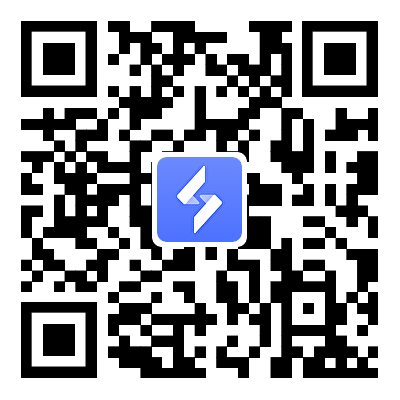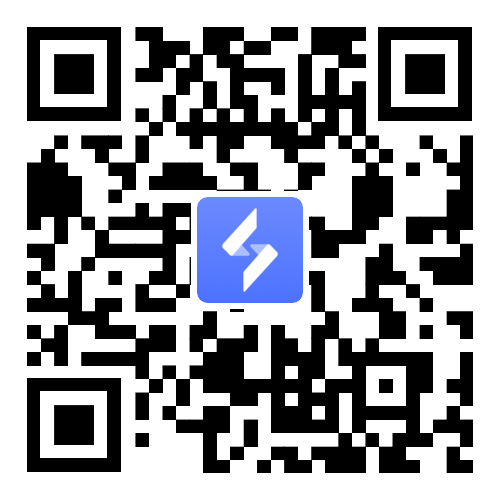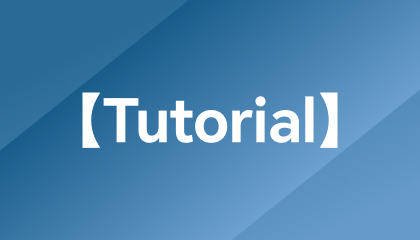
No "Allow USB debugging" Prompt in Win7 System
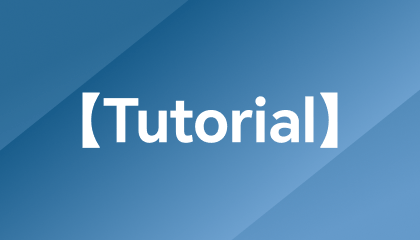
How to customize button configuration in PC gaming mode?
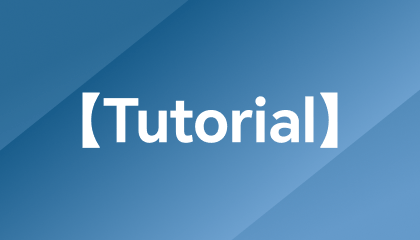
Why Does the Screen Go Black After Clicking on the Game Window on App?
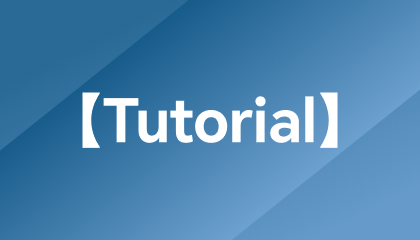
How to Solve the Problem That the Controller Cannot be Used in PC Game Mode?
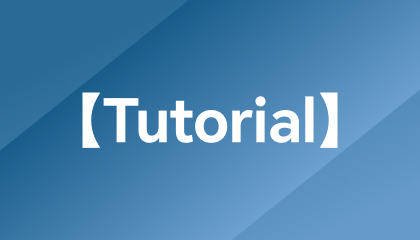
No "Allow USB debugging" Prompt in Win7 System
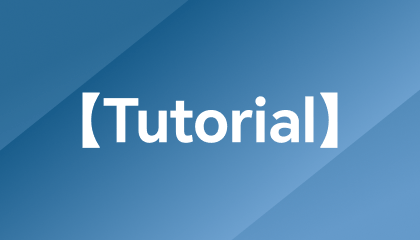
How to customize button configuration in PC gaming mode?
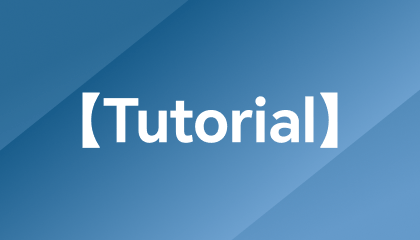
Why Does the Screen Go Black After Clicking on the Game Window on App?
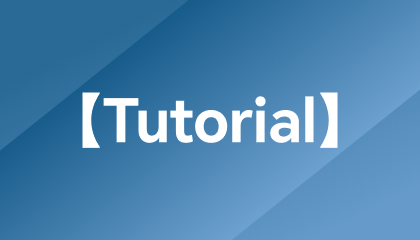
How to Solve the Problem That the Controller Cannot be Used in PC Game Mode?
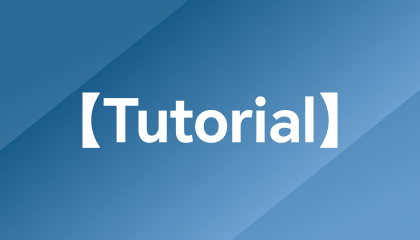
How to Solve the Problem of Inoperable Buttons in PC Games?
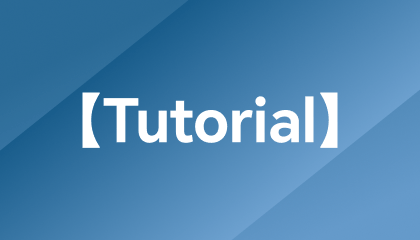
What Should I Do if the LD Player/Computer Remote on My Phone Shows Loading Failure?
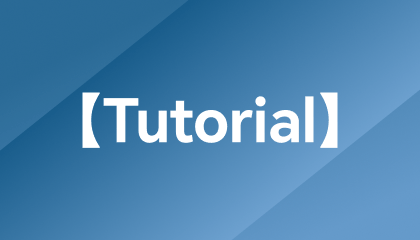
What should I do if OSLink indicates that the installation has failed?
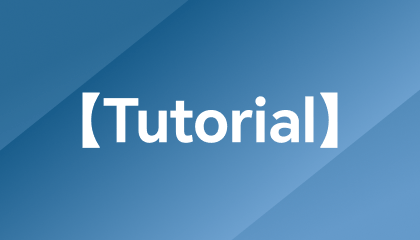
How to Fix the Installation Package Decompression Failure?
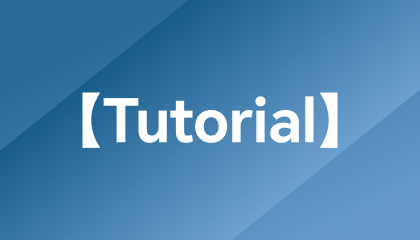
What Should I Do If the Remote Operation Freezes?
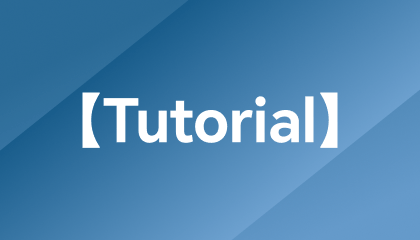
What Should I Do If the LD Player Window is Missing?
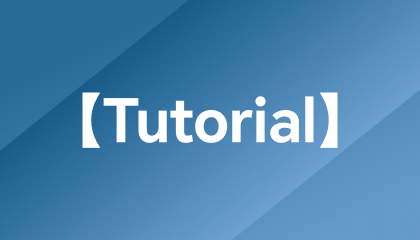
How to Check Who Accessed the Shared LD Player/Desktop?
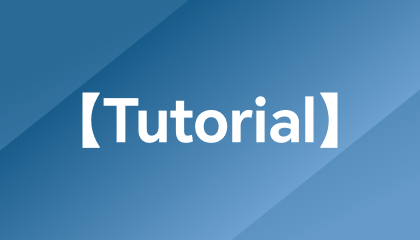
How to Accurately Control LD Player or Computer?
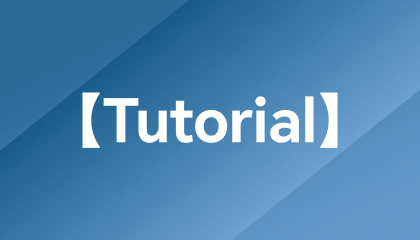
How to fix a blurry computer screen display? One trick to teach you self-examination
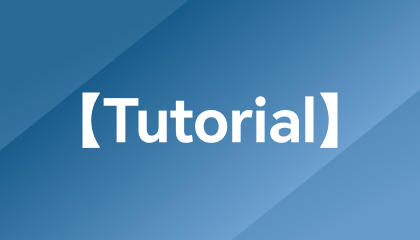
Remote LD Player/computer desktop, how to exit full screen when entering the big screen?

Differences between OSLink SVIP & VIP
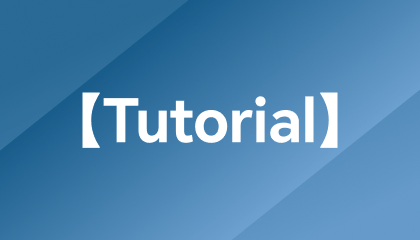
How to Share the Emulator or PC with Friends?
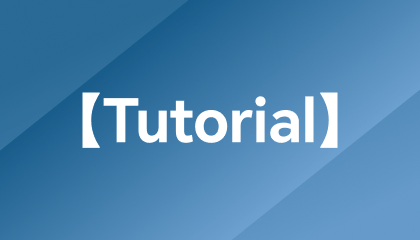
What to Do When Stuck at Loading/Loading Failure?
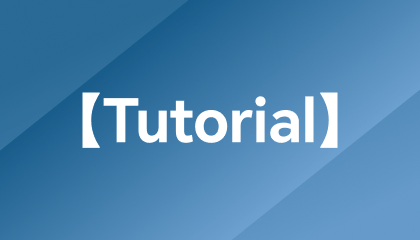
What to Do When It Shows "Phone Offline"
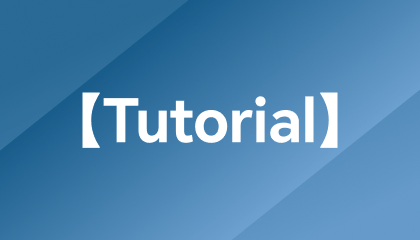
What to do when keymaps are not working during PC mode?
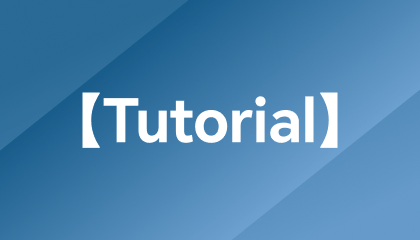
How to Play PC Games Remotely on Your Phone? It Comes with Built-In Key Mapping and Supports External Devices!
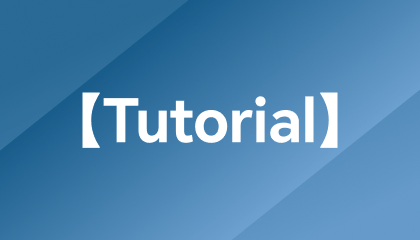
How to Remote Control an Android Phone from Another Phone?
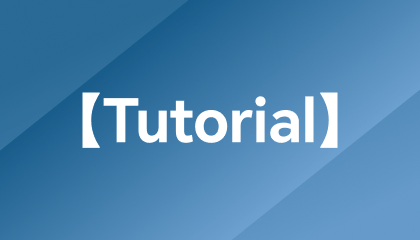
How to Enable Game Mode on Phone via PC
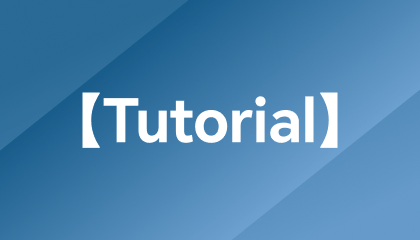
How to Mirror Phone Screen to PC?